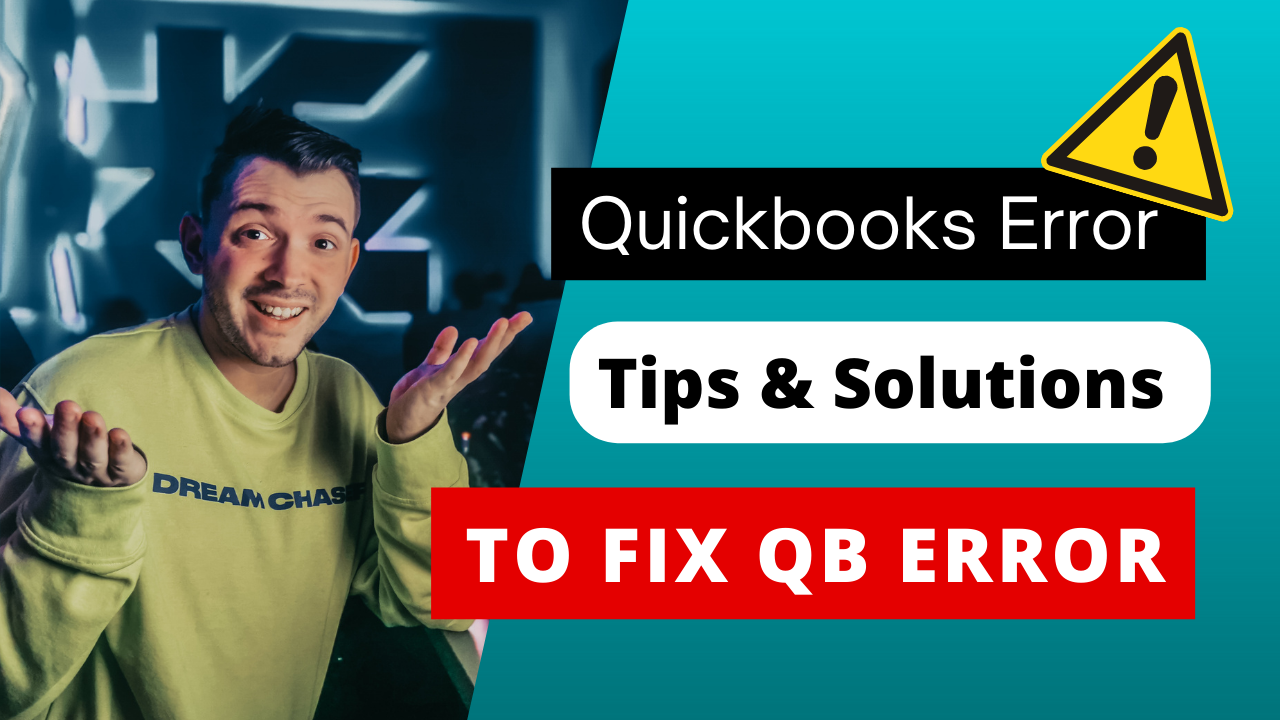
Are you encountering QuickBooks Error -6000 -80 while managing your finances, causing disruptions in your accounting workflow? Fear not, as we delve into effective troubleshooting solutions tailored to keep your financial management on track. QuickBooks -6000 -80 can be a frustrating hurdle to navigate, but with the right guidance, you can swiftly overcome it.
In this blog, we’ll explore step-by-step solutions to address this error, ensuring that your accounting remains smooth and seamless. Whether you’re a seasoned QuickBooks user or new to the platform, understanding how to troubleshoot and resolve Error -6000 -80 is essential for maintaining the accuracy and efficiency of your financial records. Let’s dive in and equip you with the tools needed to conquer QuickBooks -6000 -80 and resume uninterrupted accounting operations.
Understanding QuickBooks Error -6000 -80
QuickBooks Error -6000 -80 typically arises due to issues related to the company file, network setup, or permissions within QuickBooks. This error indicates that QuickBooks encountered a problem when trying to access the company file, possibly due to file corruption, network issues, or insufficient permissions.
The error might manifest when attempting to open, restore, or back up a company file, disrupting the accounting workflow and potentially leading to data loss if not addressed promptly. Understanding the meaning of QuickBooks Error -6000 -80 is crucial for users to effectively troubleshoot and resolve the underlying issues, ensuring the smooth functioning of their accounting processes within QuickBooks.
Some Common Causes of the QuickBooks Error -6000 -80
Corrupted Company File:
QuickBooks Error -6000 -80 can occur due to corruption within the company file. Corruption may result from issues like improper shutdowns, power outages, or data transfer errors, rendering the file inaccessible.
Network Configuration Issues:
Complex network configurations or connectivity problems can lead to Error -6000 -80. Issues such as unreliable network connections, router settings, or firewall restrictions can interfere with QuickBooks’ ability to access the company file.
Damaged QuickBooks Installation:
Damage to QuickBooks installation files or components can trigger Error -6000 -80. This can happen due to incomplete installations, file conflicts, or malware infections affecting QuickBooks files.
Permission Restrictions:
Insufficient permissions assigned to the user accessing the company file can result in Error -6000 -80. If the user lacks the necessary permissions to read, write, or modify the file, QuickBooks may encounter errors when trying to access it.
System File Corruption:
Corruption in critical system files required by QuickBooks can contribute to Error -6000 -80. This corruption might occur due to malware attacks, hardware failures, or software conflicts affecting system integrity.
Hardware Issues:
Faulty hardware components, such as hard drives or network interface cards, can lead to Error -6000 -80. Issues like bad sectors on the hard drive or malfunctioning network hardware can disrupt data access and cause errors in QuickBooks.
Software Conflicts:
Conflicts with other software installed on the system can trigger Error -6000 -80. This includes antivirus programs, backup utilities, or third-party applications that may interfere with QuickBooks processes or file access.
Data Transfer Errors:
Errors during data transfer, such as copying or moving the company file, can result in data corruption or file damage leading to Error -6000 -80. These errors may occur due to interruptions in the data transfer process or file system issues on the destination drive.
Troubleshooting Steps to Fix QuickBooks Error -6000 -80
Recreate QuickBooks Company File: Consider recreating the company file if it’s damaged or corrupted, which may be triggering QB Error -6000 -80. Create a backup of the existing data and set up a new company file in QuickBooks to resolve the issue.
Check Network Connectivity: Verify the network connectivity to ensure QuickBooks can access the company file without interruptions. Troubleshoot network issues, such as unreliable connections or firewall settings, which could be blocking QuickBooks’ access and causing Error -6000 -80.
Update Network Drivers: Updating network drivers can help ensure smooth communication between QuickBooks and the company file. Outdated or incompatible network drivers may lead to connectivity issues and contribute to Error -6000 -80.
Utilize QuickBooks Database Server Manager: Run QuickBooks Database Server Manager to scan and resolve any database-related issues contributing to Error -6000 -80. This tool can help repair damaged database files and optimize database performance for QuickBooks.
Restore from Backup: If available, restore the company file from a recent backup to revert to a stable version and resolve Error -6000 -80. Regularly backing up company files can help mitigate the risk of data loss and simplify recovery from errors.
Disable Hosting Mode: Disable hosting mode on all workstations except for the one hosting the company file. Hosting mode conflicts among multiple workstations can lead to Error -6000 -80, so ensuring only one workstation hosts the file can resolve the issue.
Run QuickBooks File Doctor: Use QuickBooks File Doctor to diagnose and repair file and network-related issues causing Error -6000 -80. This tool can automatically identify and fix common QuickBooks errors, restoring functionality to the software.
Consult QuickBooks Experts: If troubleshooting steps fail to resolve Error -6000 -80, consider seeking assistance from QuickBooks experts or support professionals. They can provide personalized guidance and advanced troubleshooting techniques to address the specific issues causing the error and restore QuickBooks functionality.

